
9 STEPS
1. The first step is to login to Dex and input your location ID
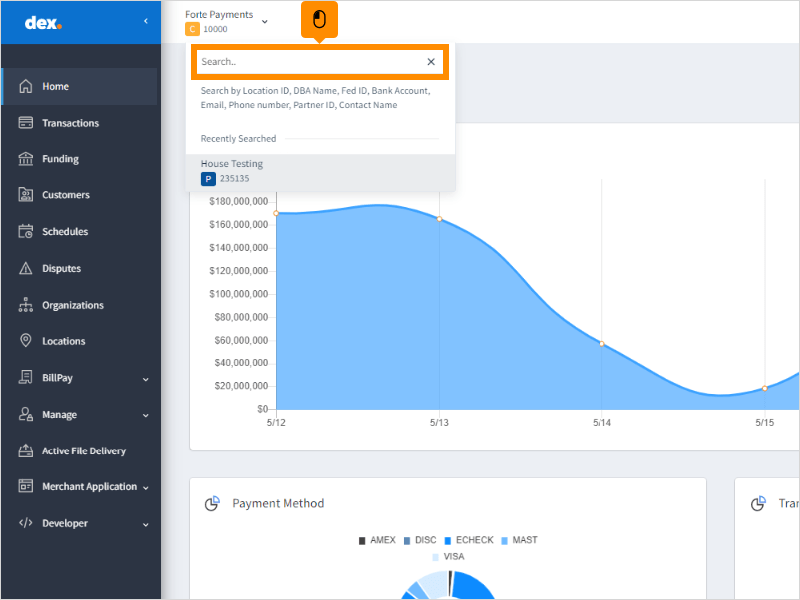
2. Click Transactions
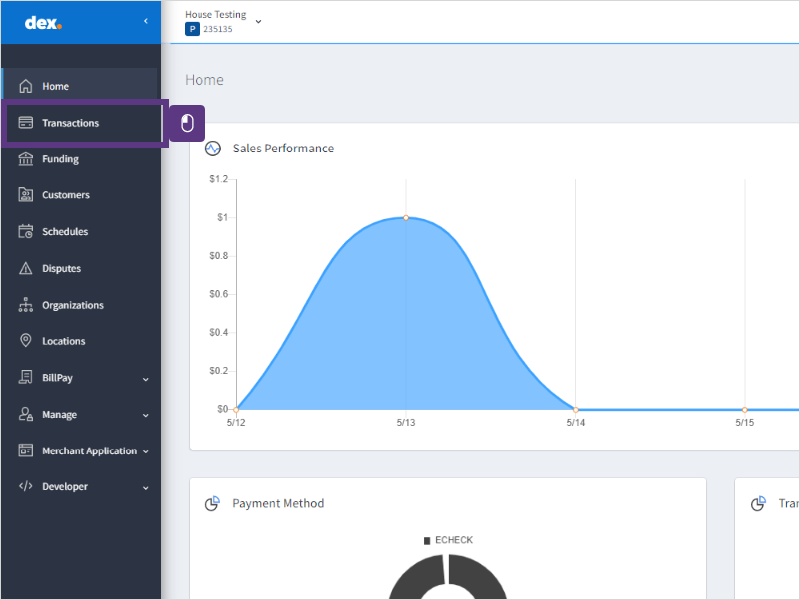
3. Click Received:
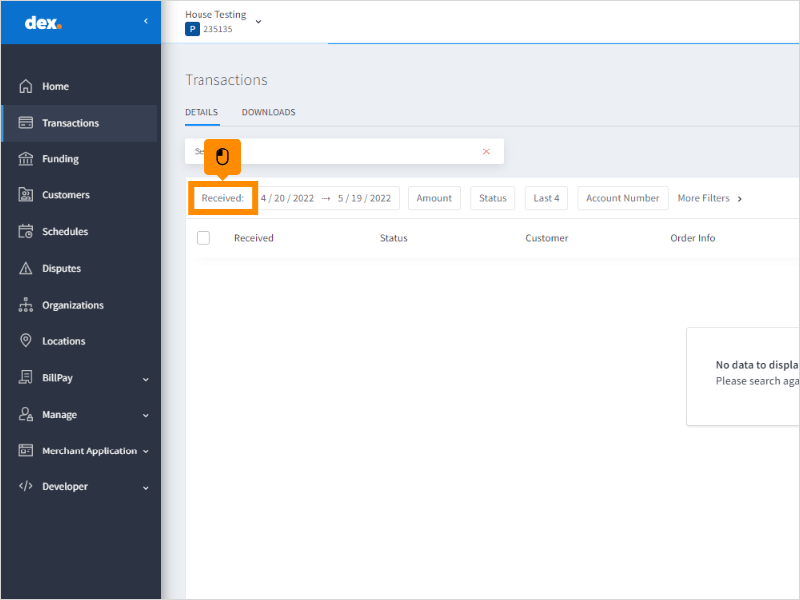
4. Select the date range of your choice
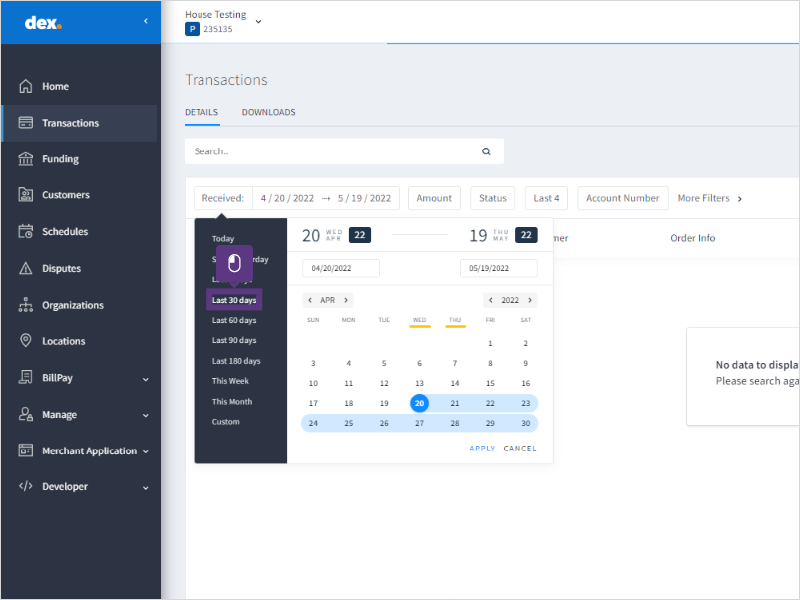
5. Click Status
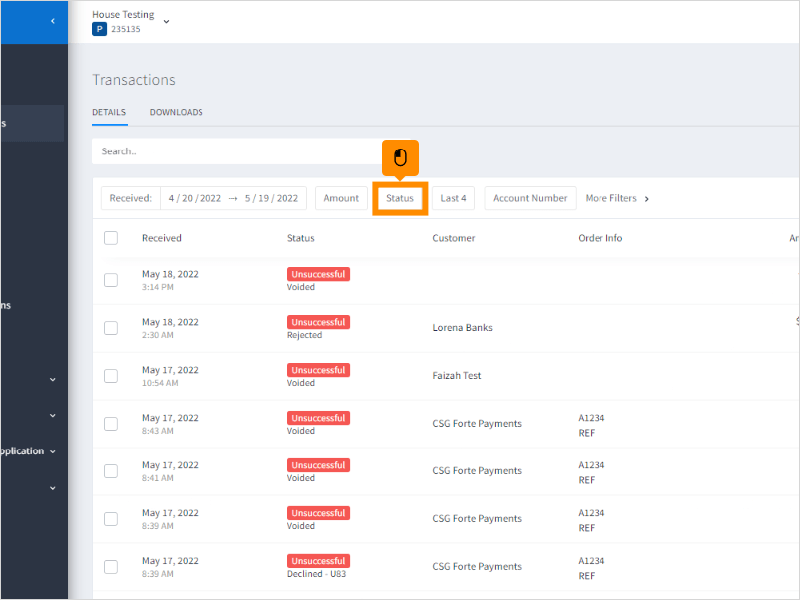
6. Select Rejected
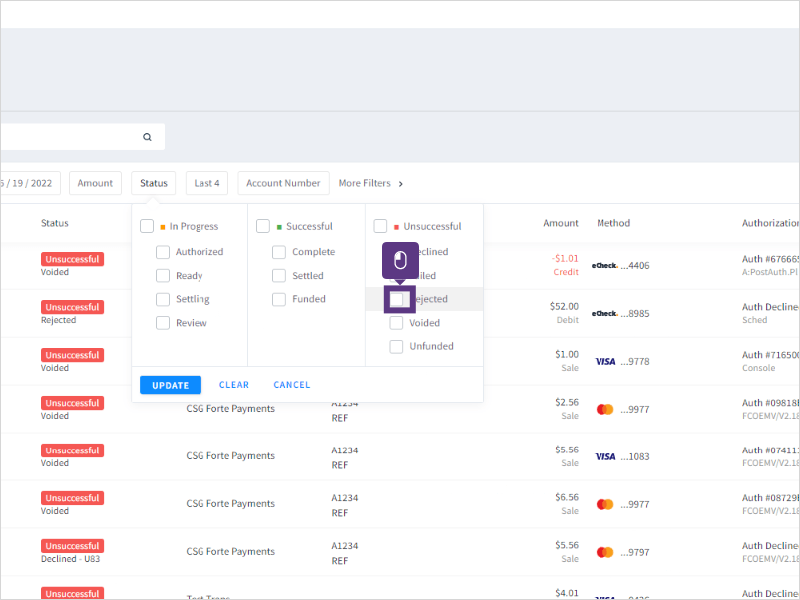
7. Select Unfunded
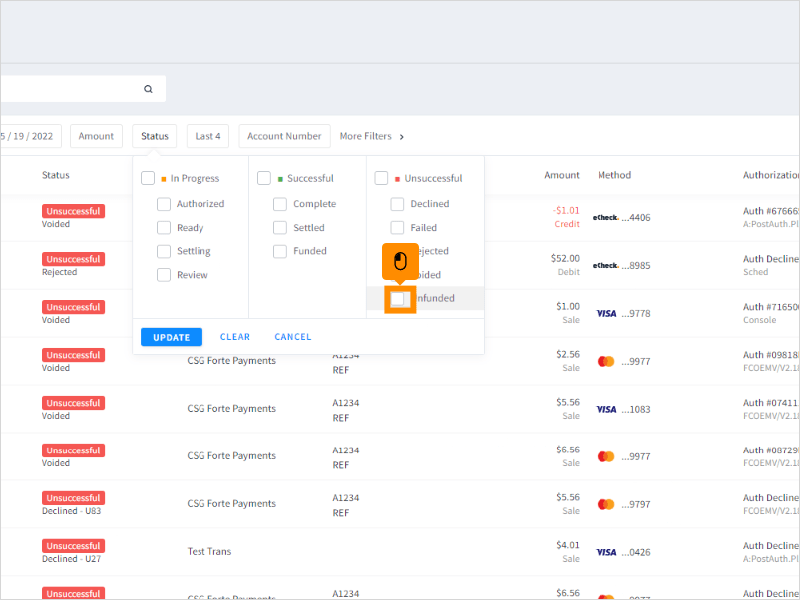
8. Click Update to save Status selections.
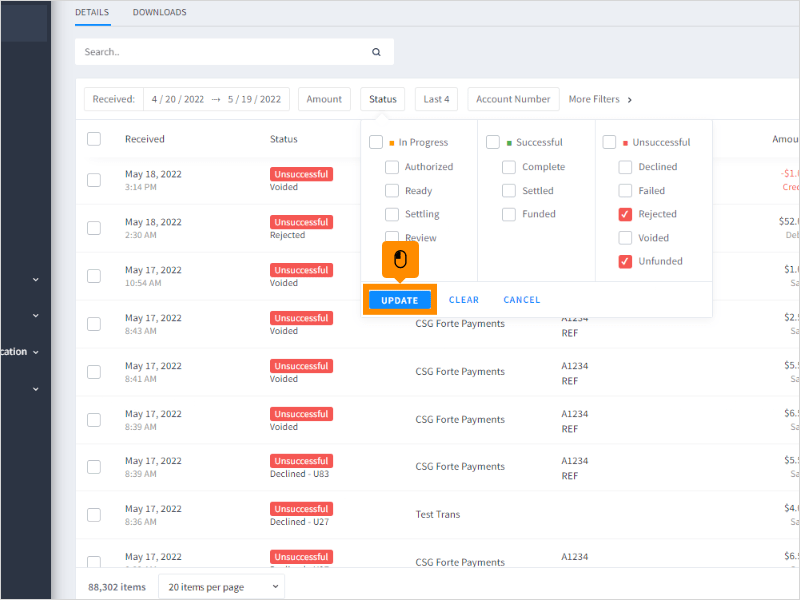
9. Click the Download icon to download and open an excel report for all rejected/unfunded ACH transactions based on selected received date.
The excel report will provide reason for rejected/unfund and additional information tied to each transaction.
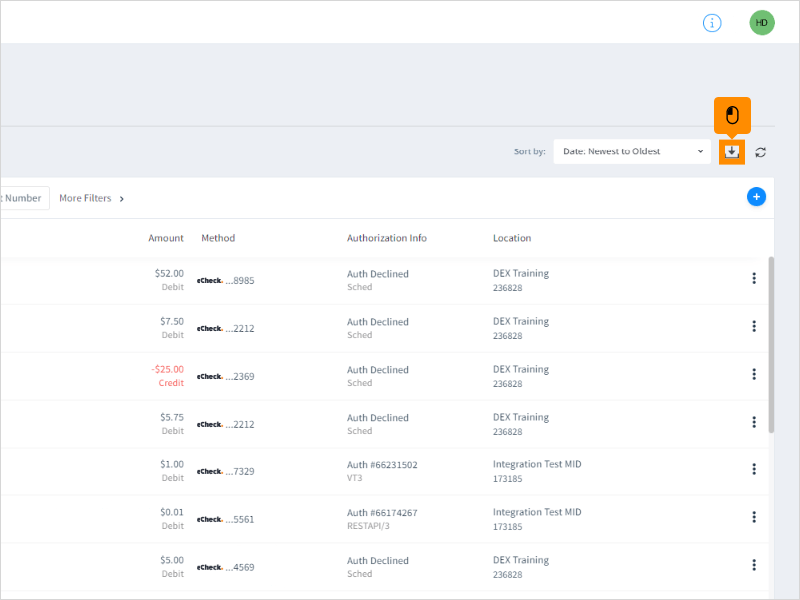
Here's an interactive tutorial
** Best experienced in Full Screen (click the icon in the top right corner before you begin) ** https://www.iorad.com/player/1963341/Rejected-and-Unfunded-ACH-Transaction-Data




